Property Dialogs
When you edit or create a new object, the object properties are tabbed in the Main view. Every object has properties, where the type and amount varies depending on the object type. Some object properties are required, some are optional, and some have factory default settings. To prevent feature overload, where an object has so many features that you just can’t find them, we have arranged the property dialog as a series of categories that appear on the left side of the dialog. Sometimes the categories are called tabs.
The image below depicts the object categories for a Job. When you select a category in the list, the properties associated with the category are displayed to the right of the category. The category and its associated properties are often called Property Sheets. The General category is enabled by default when you add an object. It is also enabled by default when you edit an object by right-clicking on it in the Object Navigation pane and selecting the Properties menu item. Only one category and its associated properties are editable at any given time.
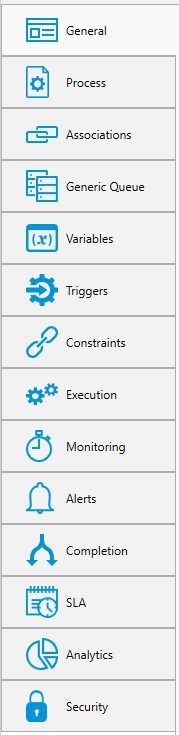
In the image below, the General category is enabled. Observe that you see the Job tabbed in the Main view (named TestFTPJobU4), and the General properties are visible on the right-hand side of the window.
